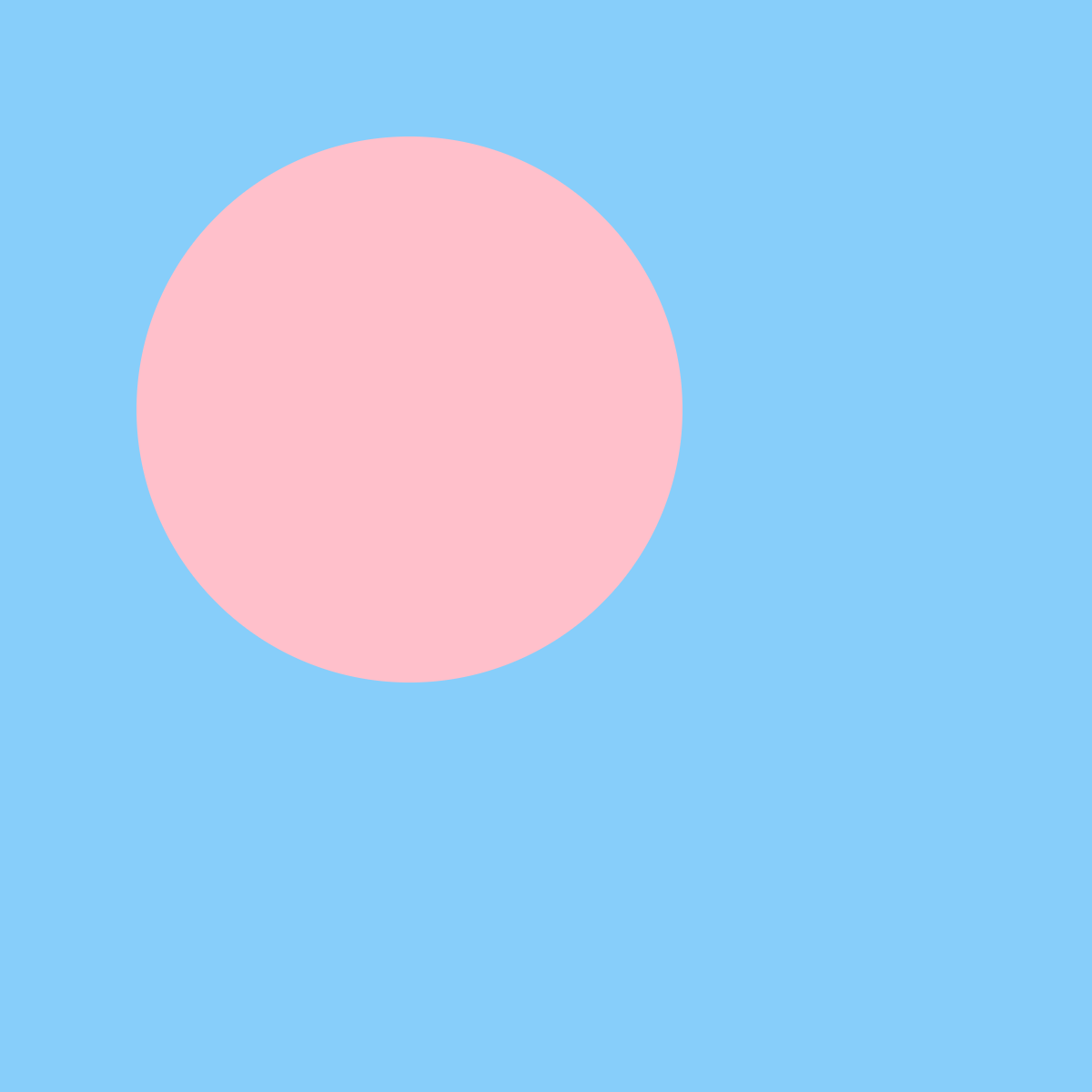p5art
Color
In p5, there are multiple ways to change colors.
Fill
To change the color of a shape, we need to change it’s fill using the fill function.
fill(value) will set the color to a shade of grey. 0 will be black, 255 will be white.
fill(redValue, greenValue, blueValue) will set the fill to be any color. For each value, 0 means none of that color, 255 means full color.
fill(123, 3, 252) will produce a purple color because there is a some read, very little green, and lots of blue.
Fill can also take in the name of a color. It will understand any of the HTML Color Names
fill("lightGreen") will make this green color. The name has to be in quotes
But fill can also understand HEX color values!
fill("#87CEFA") will make this blue color. Again, the color value has to be in quotes.
Stroke
We can also change the outline of a shape using the stroke function. Like fill, stroke will take in any of the color methods mentioned about.
This will draw an ellipse with a blue outline and a pink fill.
stroke("blue");
fill("pink");
ellipse(100, 100, 200, 200);
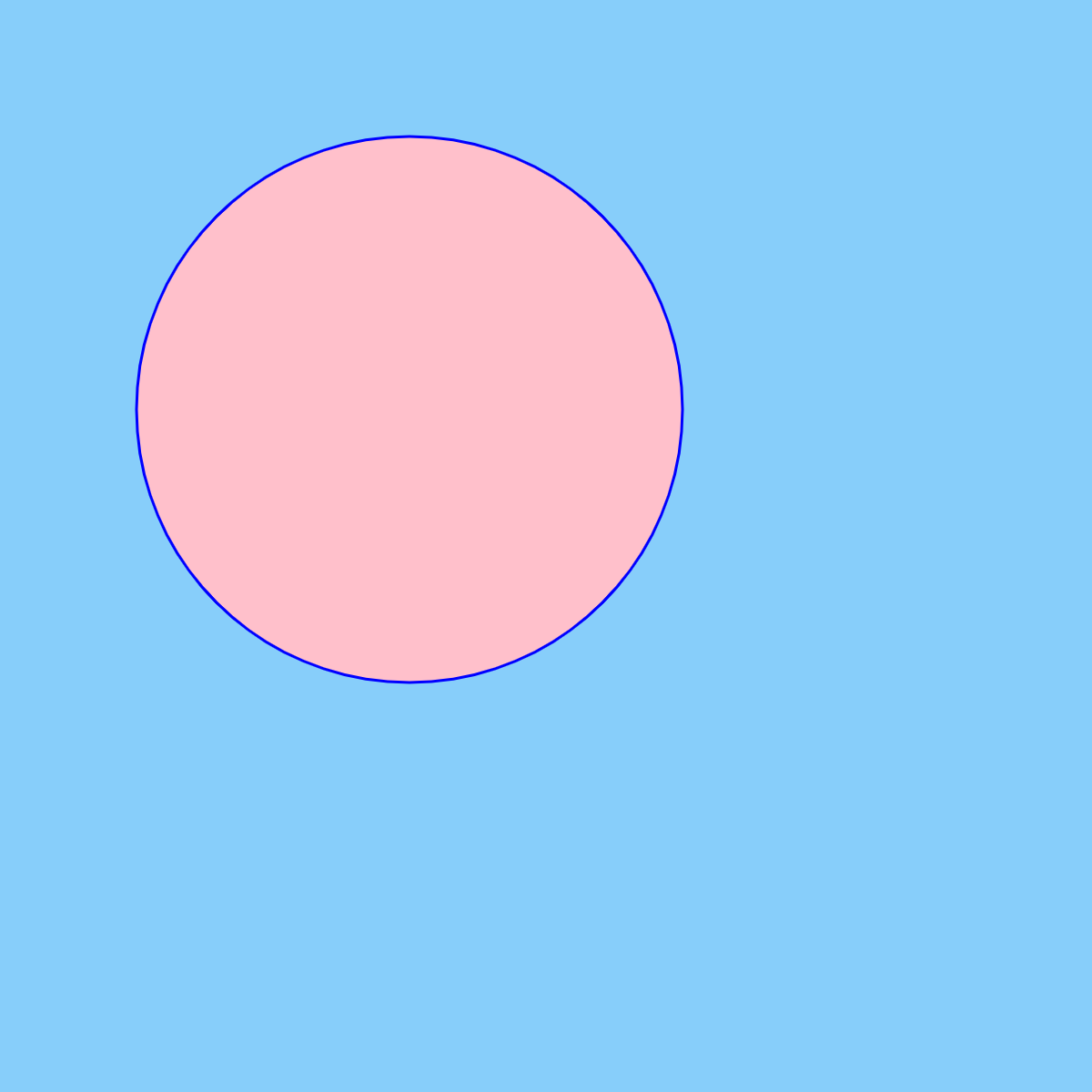
To make the outline thicker, we can increase the stroke weight using the strokeWeight function. This function takes one number value.
Adding the stroke weight.
stroke("blue");
strokeWeight(20);
fill("pink");
ellipse(150, 150, 200, 200);
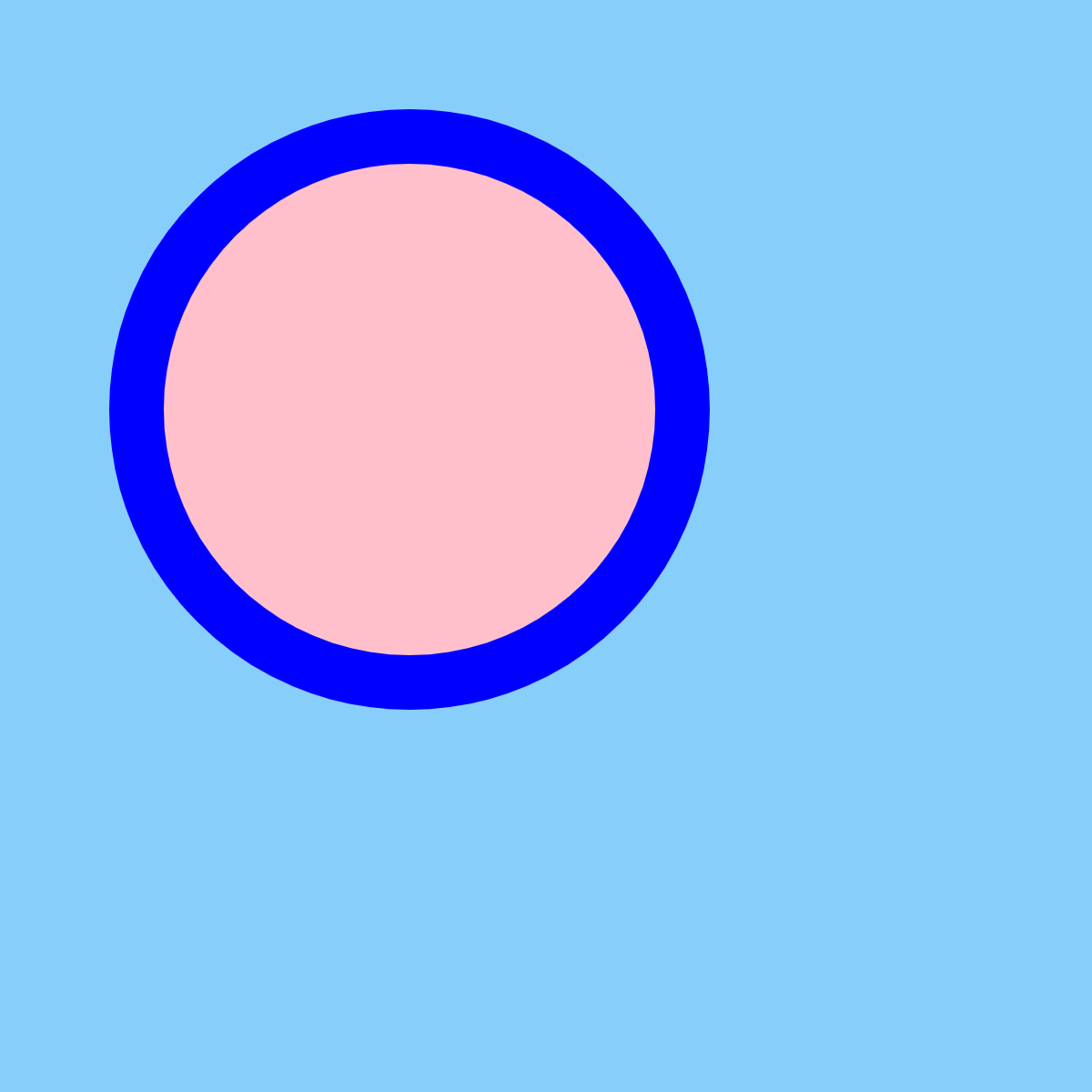
If we don’t want any outline, we can use noStroke().
noStroke();
fill("pink");
ellipse(150, 150, 200, 200);