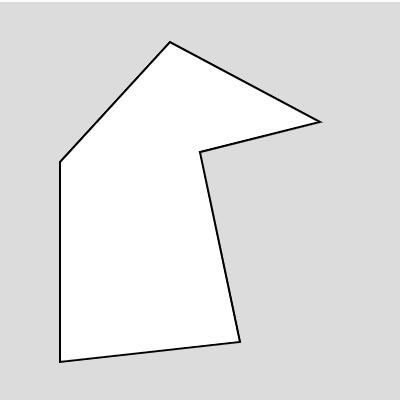p5art
Advanced Shapes
Menu
Triangle
In p5, a triangle is made from the three corner points, connected with a line.
triangle(x1, y1, x2, y2, x3, y3);
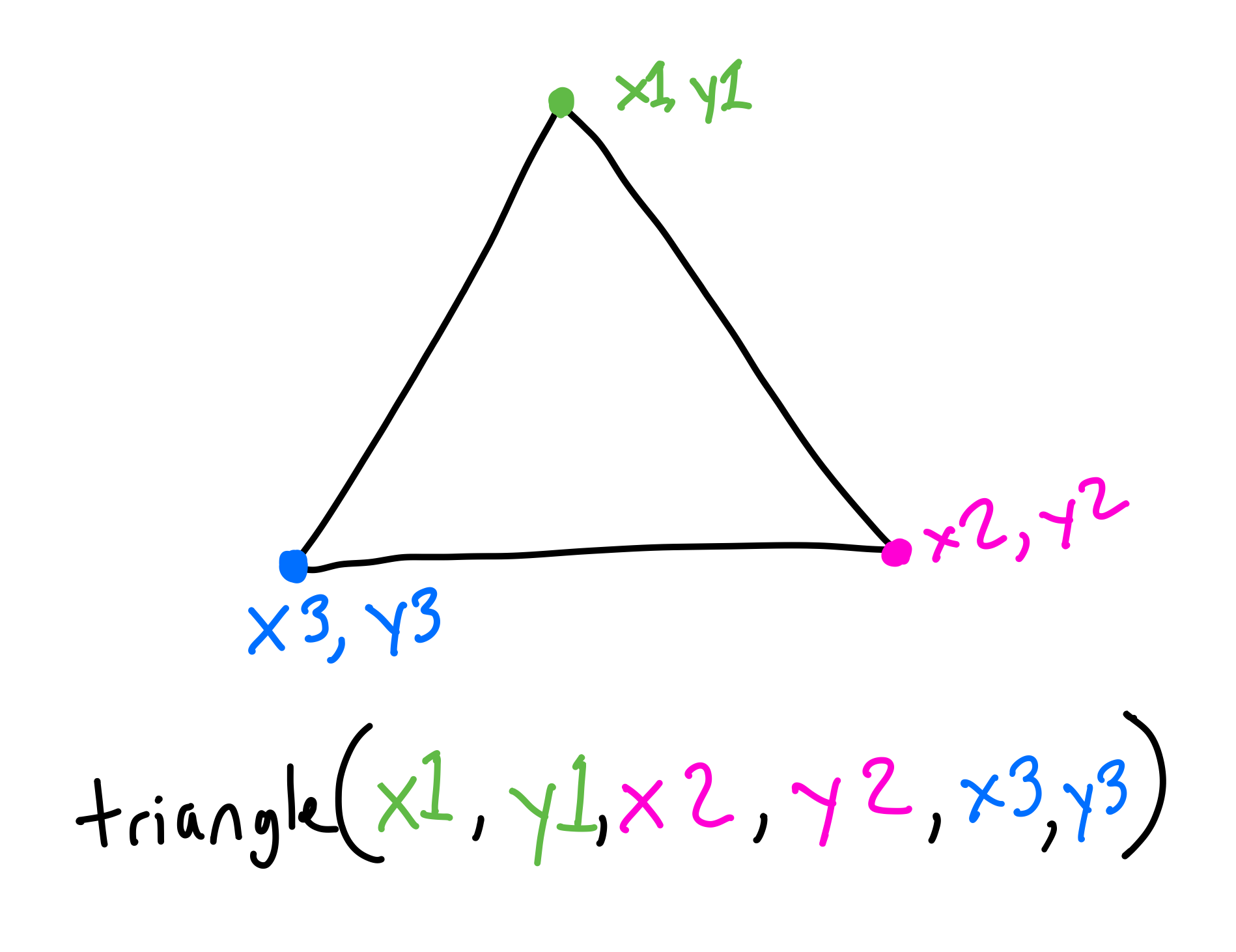
You can put the points in any order, it wouldn’t change the final shape.
triangle(100, 30, 170, 170, 30, 170);
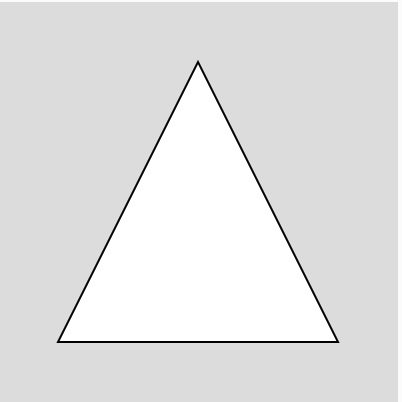
triangle(30, 30, 170, 170, 30, 170);
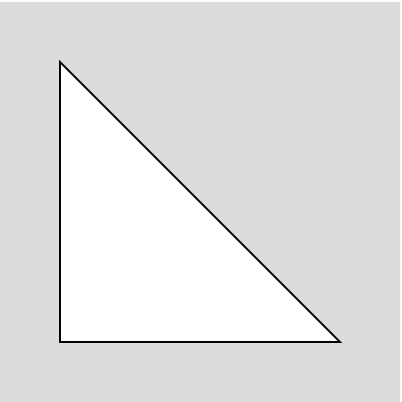
triangle(100, 30, 190, 100, 30, 170);
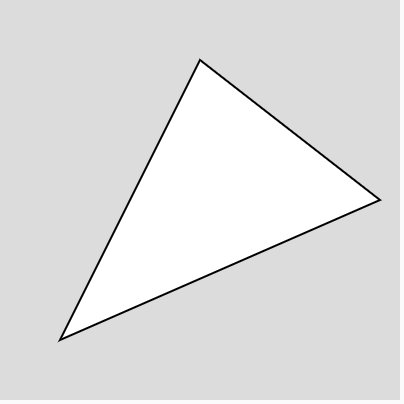
Quad
A quad is any four sided shape with four corners, but the sides don’t have to be parallel like a rectangle or square. A quad is created using the four corner points. In this way it is really similar to a triangle.
quad(x1, y1, x2, y2, x3, y3, x4, y4);
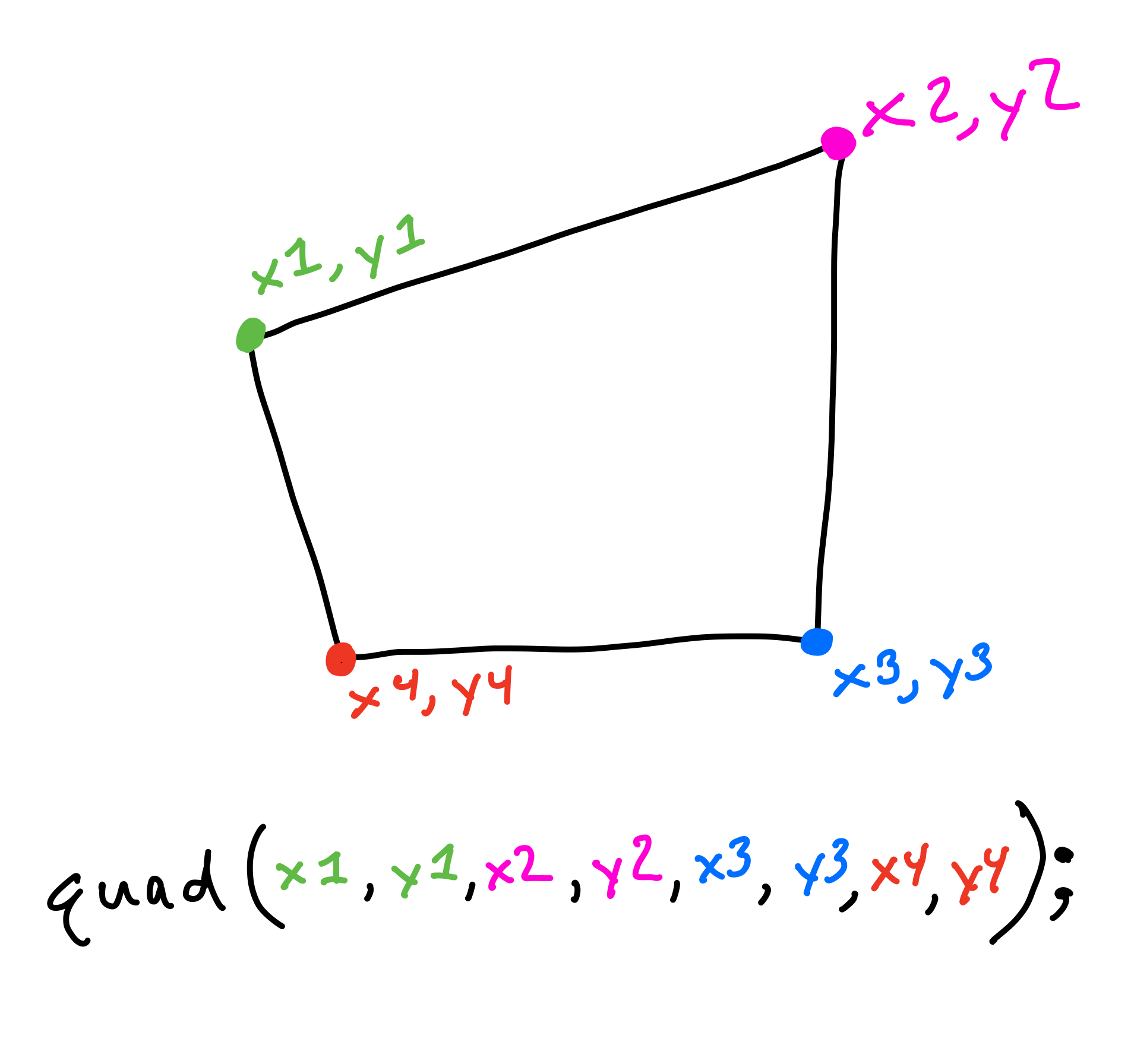
quad(100, 30, 190, 100, 30, 170, 30, 90);
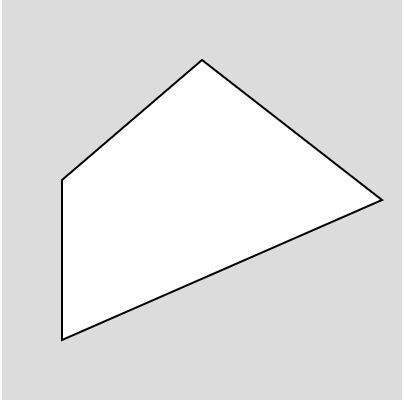
Crazy shapes can happen when a point “crosses over” the line draw by previous points.
quad(190, 160, 190, 100, 30, 170, 30, 90);
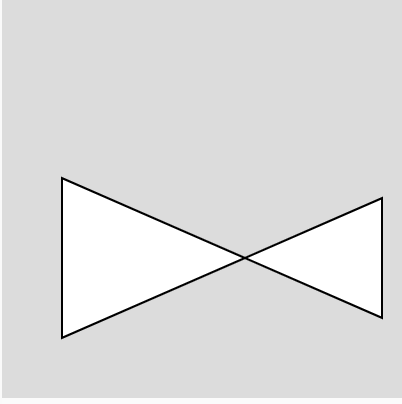
Arc
An arc is a part of an ellipse. The code is similar to the code for an ellipse, with two more parameters.
arc(x, y, w, h, start, end);
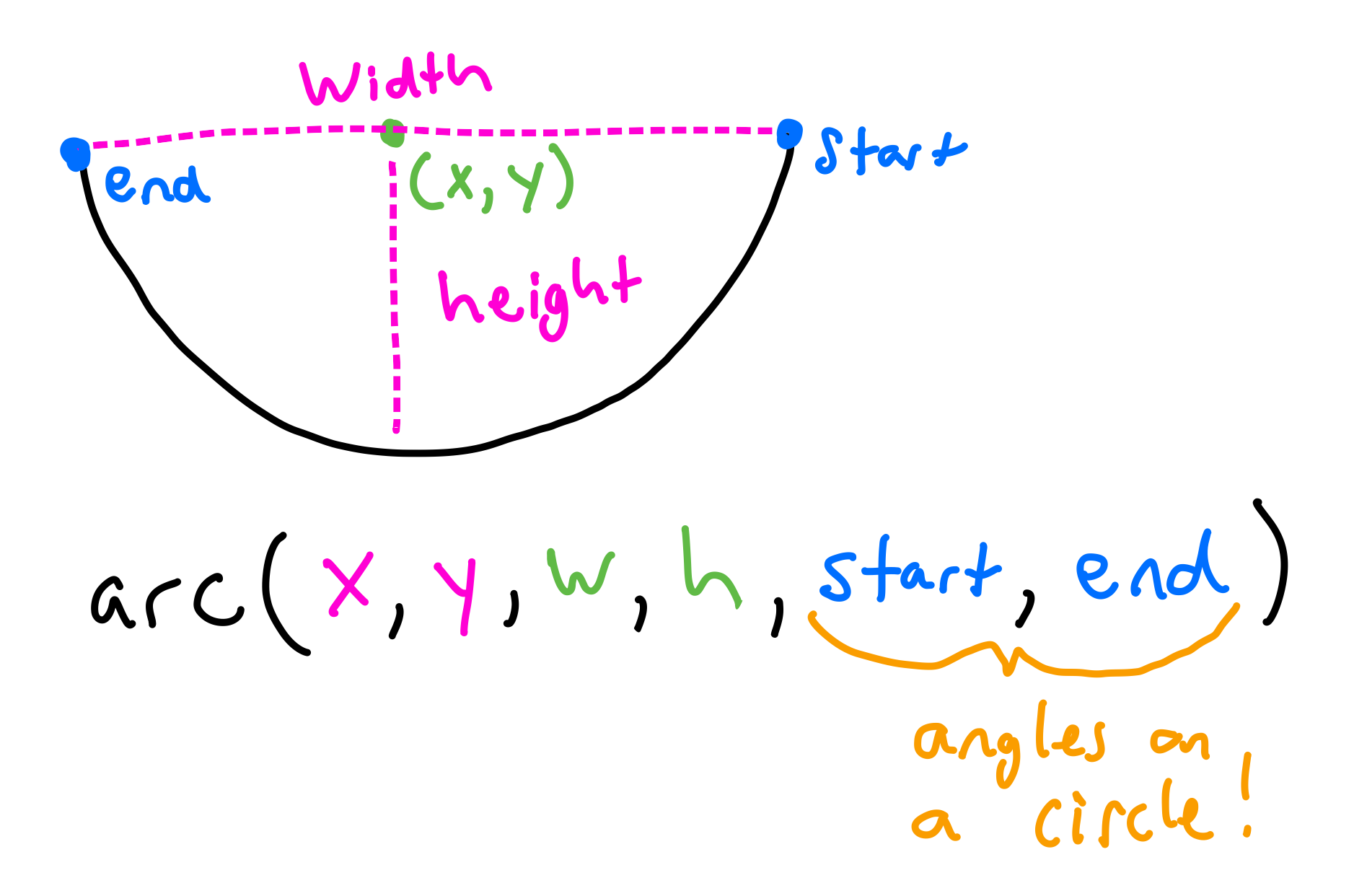
Start and End are the angles around a circle of where to start and stop the arc. In p5, angles are written as radians and not degrees. You’ll learn more about this in high school Trigonometry. For now we will keep it really simple. In p5 we can use PI for 180 degrees. If we want 90 degrees we can just do PI/2.
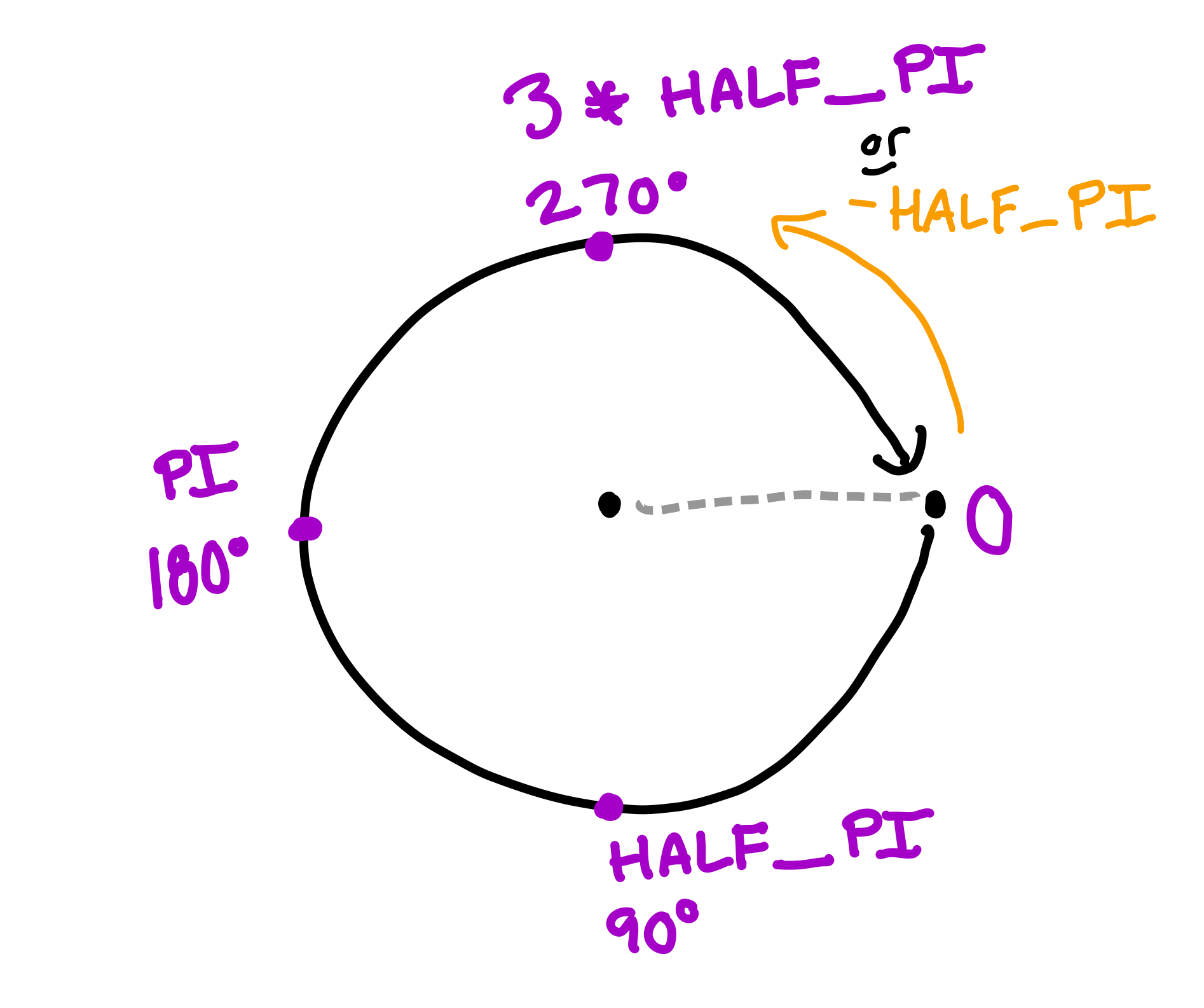
Here are some examples.
arc(100, 100, 150, 150, 0, PI)
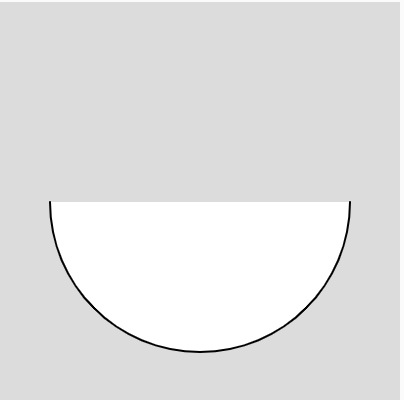
arc(100, 100, 150, 150, PI, 0)
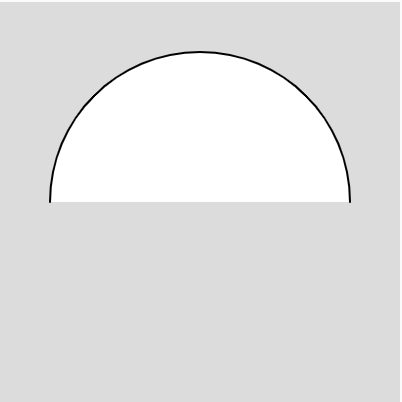
arc(100, 100, 150, 150, 0, PI/4); //pizza!
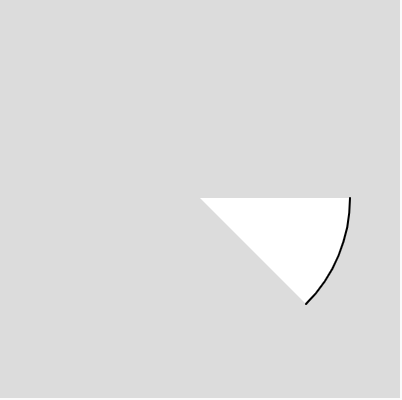
Polygon
You can draw a polygon with any number of sides using the beginShape() and endShape() functions. Each point of the polygon should be used in a vertex(x,y) function.
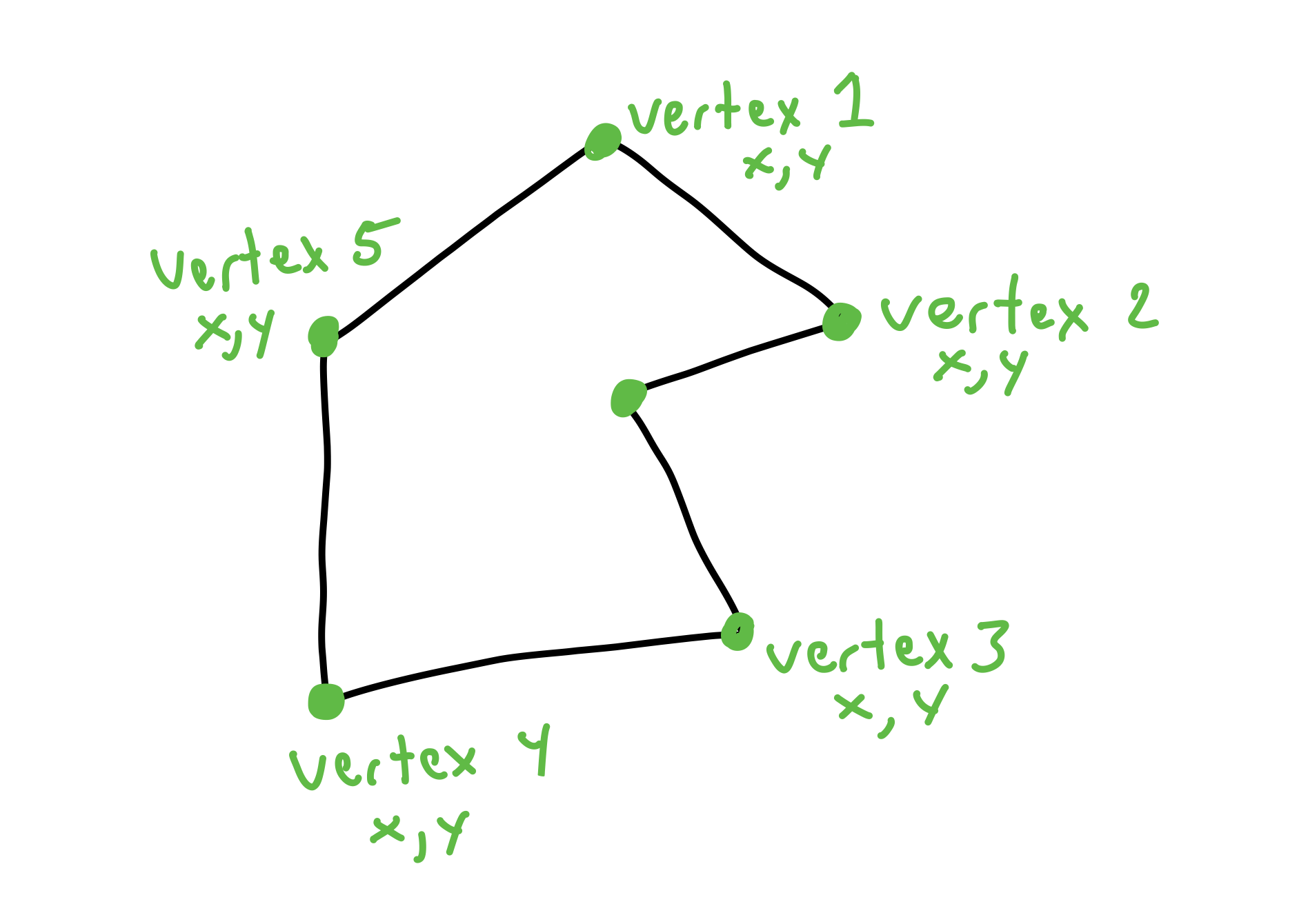
beginShape();
vertex(30, 80);
vertex(85, 20);
vertex(160, 60);
vertex(100, 75);
vertex(120, 170);
vertex(30, 180);
endShape(CLOSE);